NMS Reporting
There are two reports that will assist your pharmacy in managing your NMS claims:
- Outstanding NMS Transactions
- Detailed Transaction Summary
Outstanding NMS Transactions
On a daily basis, a report named Outstanding NMS Transactions will appear in the Workbench Messages tab. This report runs overnight and identifies any prescriptions where the NMS claim is still outstanding; these are the same prescriptions that appear on the Workbench Completed tab with a red N in the Priority column.
The prescriptions in the report will be sorted with the oldest prescriptions at the top of the list, allowing you to easily identify those prescriptions so they can be submitted to the NMS within a 365-day window. Review this report on a regular basis and take the necessary corrective action to submit any outstanding NMS claims.
If there no outstanding transactions, the report will still be generated, but instead of listing prescriptions, the content of the report will indicate: There are no outstanding NMS claims.
To find the Outstanding NMS Transactions report:
- Go to the Workbench Messages tab.
- Find the Outstanding NMS Transactions message.
- Select the paperclip icon to open the message.
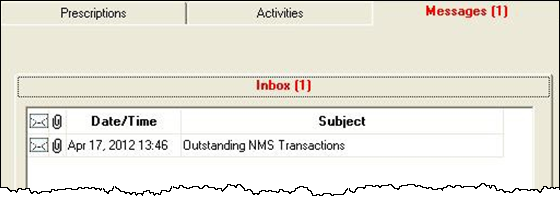
TIP: To find the report quickly, user the Filter button to filter on NMS or Outstanding NMS Transactions.
Detailed Transaction Summary
The Detailed Transaction Summary provides a list of all Complete and Amend status prescriptions flagged as NMS during the selected time period. In the Extended report criteria, select Narcotics Monitoring Rx’s Only to obtain a list of all prescriptions filled for NMS drugs and mixtures.
To generate an NMS Detailed Transaction Summary:
- Open PharmaClik Rx Reports.
- Highlight Accounting on the left side of the window.
- Double-click on Detailed Transaction Summary on the right side of the window.
- The Detailed Transaction Summary Criteria tab opens. Enter a Start Date and End Date.
- Select the Narcotics Monitoring Rx’s Only checkbox.
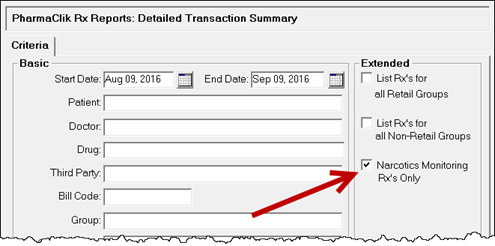
- Select the Preview button (optional).
- Select the Print button.
Note: The resulting report indicates Narcotics Monitoring Rx’s Only and lists all prescriptions where an NMS claim exists in Rx Detail.