Logging into PharmaClik Rx
To ensure visibility of which user is logged into PharmaClik Rx, the user’s login initials appear on the Log Off button, as shown below. This will allow all PharmaClik Rx users’ to see which user is currently logged in and processing prescriptions.
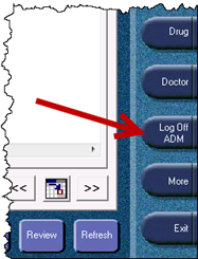
If you are not a pharmacist user, you must also select a pharmacist user to link to when logging into PharmaClik Rx. Everything you do in PharmaClik Rx will be tracked under your own initials, but if there is anything that needs a pharmacist, PharmaClik Rx uses the linked pharmacist. For example, when you add an intervention code to a prescription, the claim to the third party sends the license number of the pharmacist that is linked with the non-pharmacist user. If you attempt to log in as a non-pharmacist user without selecting a linked pharmacist, the following prompt will appear:
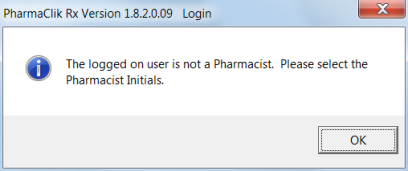
To log into PharmaClik Rx:
- Double-click the PharmaClik Rx
 icon on your desktop.
icon on your desktop. - In the User field, enter your PharmaClik Rx user initials.
- In the Password field, enter your PharmaClik Rx password.
 Newfoundland and Labrador Users Only:
Newfoundland and Labrador Users Only:In the DIS password field, enter your DIS password.
- If you are not a pharmacist user, select a pharmacist's user initials from the Pharmacist dropdown menu.
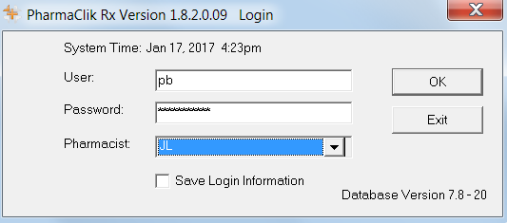
- Select the OK button. PharmaClik Rx will launch.