Resetting a Forgotten PharmaClik Rx Password
If a user cannot remember their password, only the PharmaClik Rx Administrator (ADM) can temporarily reset their PharmaClik Rx password. The Administrator (ADM) user will set a temporary password, which the user will be prompted to change upon their next log on attempt.
To reset a PharmaClik Rx password:
- Select More > Security. The ‘Security Login’ window appears.
- Enter the login credentials of the user who wishes to access the Security window. This user must have administrator access (ADM).
- Select the OK button. The ‘Security Administration Facility’ window appears.
- Highlight the name of the user who forgot their password.
- Select the Password button. The ‘Change Password’ window appears.
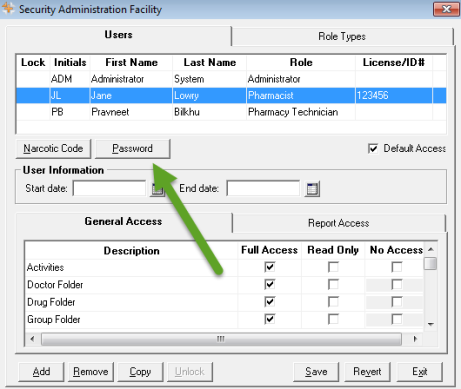
- Enter in a new temporary password in the New Password and Confirm New fields. The Old Password field will be greyed out.
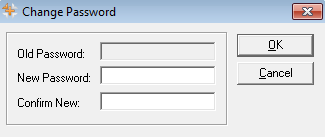
- Select the OK button.
- Log off of PharmaClik Rx as the Administrator and have the user you just reset the password for log back in, using the temporary password created above.
- Upon login, a validation prompt will appear indicating you must change your password. Select the OK button. The ‘Change Password’ window will appear.
- Enter a new password and select the OK button.