Creating a New Patient Profile with Quick Patient
Quick Patient creates a new patient profile directly from the New Prescription window. This prevents navigating to another window to create the new patient's profile.
To create a new patient profile with Quick Patient:
- From the Workbench, select New. The New Prescription window opens.
- Enter the patient's last name in the Patient field.
- Select the expander icon beside the Patient field.
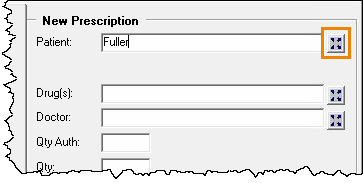 The Patient Search window opens, a search is automatically done and any matching results display.
The Patient Search window opens, a search is automatically done and any matching results display. - If a patient profile does not already exist, select Quick.
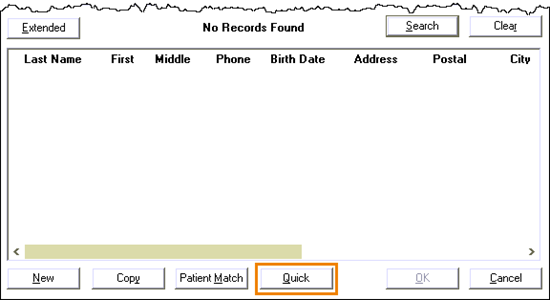 The Quick Patient window opens.
The Quick Patient window opens. - Enter the patient's information.
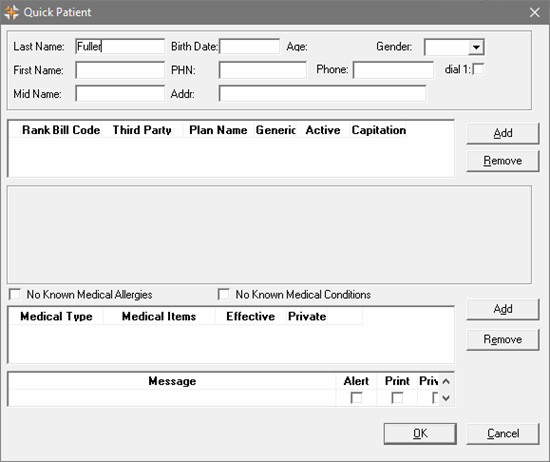
- Last Name: Patient's last name.
- Birth Date: Patient's date of birth.
- Gender: Patient's gender.
- First Name: Patient's first name.
- PHN: Patient's health card number.
- Phone: Patient's phone number.
- Addr: Patient's address.
Note: Mandatory fields can be set in the Pharmacy Preferences. To learn more, see Selecting Default Settings for a Patient.
-
Select OK.
- The New Prescription window displays with the patient's first and last name automatically populated in the Patient field.
- Process the prescription as usual.