Batch Processing for Non-Retail Groups
This process explains how to schedule a batch for a Nursing Home, as well as what steps to take once the batch is finished processing.
To schedule the batch
- On the Workbench, press the Refill button.
- Enter the Group Name or Group # in the Group field. An Area, Cycle, Floor and/or Wing can also be selected.
- Press the Schedule button.
- If you entered the Group Name, the Group Search window opens. Highlight the correct group in the search results and press the OK button.
-
Batch Preferences opens. Enter the Scheduled Date and Time for the batch to run.
Warning Avoid scheduling a batch to run between 12:00am - 5:30am. If scheduled during this timeframe, the batch may not process due to scheduled upgrades, third party maintenance, backups, etc.
- In the Labels section, select when labels should be printed: automatically, manually or pre-printed.
Note: Pre-Print batch labels is only available for Monthly and Manrex groups. If Pre-print batch labels is selected, enter a date in the Fill Date on Labels field - this is the date that will print on the prescription labels along with the new Rx#.
- Choose a sort order for the labels using the Sort By and Then By fields. This dictates the order in which labels will print. Sort By is the primary sort option; Then By are the sub-sorts within the primary sort order.
- Select Authorize Batch Refill to automatically authorize prescriptions that have no refills remaining.
- Select Skip Evaluation to skip the Rx Detail evaluation process. When Skip Evaluation is selected, minor alerts do not prevent prescriptions from processing - the prescriptions go directly into the Queue.
- Choose the type(s) of prescriptions that will be included in the batch. All prescriptions includes all types of prescriptions for all patients. Blister pulls Blister prescriptions. Dosett pulls Dosett prescriptions. Auto-dispensing pulls prescriptions that are flagged for automated dispensing devices (i.e. AutoMed).
- Choose the group Rx statuses to be included in the batch. Use the vertical scroll bar to view all statuses.
- Enter any Third Party Threshold settings.
- Press the OK button.
- The batch is evaluated and prescriptions are retrieved. A progress bar similar to the following appears.
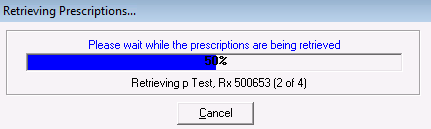
- The Batch Profile opens. Highlight the prescriptions that you DO NOT WANT TO REFILL.
- Press the Remove button.
- The remaining prescriptions should be the ones you WANT TO REFILL. If there are more prescriptions that need to be removed, repeat steps 15-16.
- Make any required changes to the group Rx statuses for the remaining prescriptions.
- Press the OK button.
The prescriptions are placed in the Workbench Pending tab for the scheduled date. The Bkgrd flag is selected for each prescription. This indicates that the prescription is scheduled for processing in the background. The prescriptions will be placed in the Queue at the scheduled time and will be processed automatically. TPS and THS must both be open at the time the batch is scheduled to run. If the batch is scheduled to run overnight, do not close TPS and THS at the end of the day.
Before the batch runs, you may want to speed up batch processing by eliminating certain windows, such as the profile, audit history and drug to food interactions. You can also modify some of the batch preferences before the batch runs.
When the batch has completed processing, the various prescriptions will be listed in the Pending, Queued or Completed tabs on the Workbench. The status of the prescription determines where the prescription will be located on the Workbench. Click here to see a table that describes what has been done, or needs to be done, for each prescriptions depending on its location in the Workbench and its prescription status.
The next step is to continue processing the prescriptions and obtain labels. The labels can be printed at the pharmacy or at PharmaClik Rx.
Note: Daily and Artromick labels can only be printed at the pharmacy.