Rescheduling a Batch
A batch can be rescheduled for a different date and time if it hasn't started processing.
To reschedule a batch:
- Select More > Groups. The Group Search window opens.
- Search for and select the group associated to the scheduled batch.
- In the main tab of the Groups folder, select the magnifying glass next to the Next Batch field.
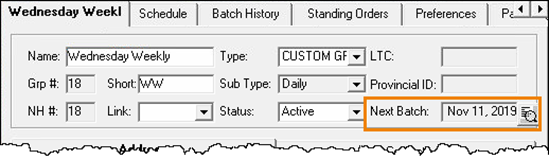
The Batch Profile window opens.
- Update the Scheduled Fill Date and Time field.

- Select OK to save.
Result: The batch is rescheduled. If the Scheduled Fill Date was changed, the scheduled prescriptions will move to the new date on the Workbench Pending tab.