Sending Orders to Kohl & Frisch
Inventory users can create purchase orders and upload them to Kohl & Frisch via PharmaClik Rx. This provides the ability to auto-reconcile Kohl & Frisch purchase orders from electronic invoice files.
To send and order to Kohl & Frisch in PharmaClik Rx:
- Select More > Order Pad.
- In the Order Pad - Not Sent tab, highlight an item.
- Selecting a regular drug will select all regular drugs.
- Selecting a narcotic will select all narcotic drugs.
Note: Narcotics, 1-Main and 2-Provincial items are sent separately, so there may be multiple orders to send in one day.
- Select the P.O. button. The Purchase Order Information window opens.
- Review/adjust Order Qty field.
- Under the Products On Order section, select the magnifier glass icon.
- Scroll to the Order Qty column. Review and adjust the field as required.
- Select OK.
- Select Actions > Send.
The Purchase Order window opens.
Note: If too many or too few packs were selected to be re-ordered, ensure you review the re-order points or inventory levels of that drug.
- In the Purchase Order window:
- Ensure the Create Order checkbox is selected.
- Select the Print checkbox to print a copy of the Purchase Order.
- When finished, select OK. The FTP Login window opens.
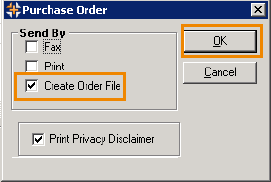 --
-- For Narcotic Orders Only
For Narcotic Orders OnlyTo send Narcotic orders, the user logged in must be a Pharmacist.
You must specify the Narcotic Code field in order to upload the order into PharmaClik.
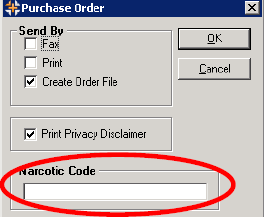
- Specify the User and Password fields with your credentials.
- Select OK. The Transmit Status window displays.
- Successful upload—When the transmission successfully completes, the Order File status updates to SENT and the P.O. file is archived.
- Failed upload—If a file upload occurs, an error message displays: "File upload failed. Please Create and Upload the order again." Select OK and return to step 3 to create the order again.
- Select OK to verify the order has been sent correctly and can be uploaded to Kohl & Frisch FTP.
- When finished, select OK.