OTC Inventory Transfer
PharmaClik Rx/Propel POS Pro integration allows front shop inventory to be transferred into PharmaClik Rx inventory for prescription use. Propel POS Pro sends full packages to PharmaClik Rx and inventory is immediately updated in both systems.
Navigating the Propel POS Inventory Transfer Fields
The PharmaClik Rx fields used for Propel POS inventory transfer are located in the Drug folder Inventory tab. Drugs are flagged for inventory transfer at the pack size level. The three main fields used for inventory transfer are: POS Size, POS Product and Main UPC.
Note: Inventory should not be reset for Propel POS Products using the Reset button.
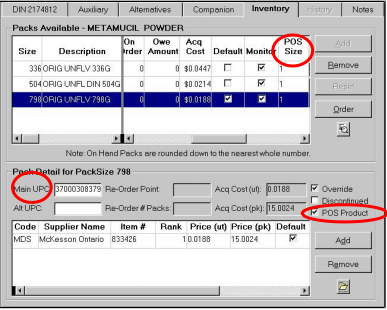
Table: Inventory Tab
| Field/Area | Description |
| POS Size column | POS Size column displays the quantity that will be removed from Propel POS inventory when one package is transferred to PharmaClik Rx inventory. The POS Size will be 1 for most products. |
| Main UPC | The product’s UPC must be entered in this field. This ensures PharmaClik Rx queries Propel POS Pro for the correct product. |
| Alt UPC | An alternate UPC can be entered in this field. |
| Re-Order Point | Disabled since Propel POS Products are not re-ordered through PharmaClik Rx. |
| Re-Order # Packs | Disabled since Propel POS Products are not re-ordered through PharmaClik Rx. |
| POS Product checkbox |
This flag tells PharmaClik Rx that the pack size is a regular front-shop item (e.g. vitamins, Ensure). When a pack size is flagged as a Propel POS Product, inventory will be pulled from the Propel POS system when additional packs are required for prescriptions. The pack size will not be re-ordered through PharmaClik Rx purchase orders – the Re-Order Point and Re-Order# of Packs will be blank and PharmaClik Rx will ignore this pack size when creating purchase orders. Propel POS Products are only reordered through Propel POS purchase orders. The POS Product flag is disabled. |