Resetting Inventory for a Product
The Reset button in the Drug Folder allows you to quickly reset a monitored product’s inventory information to zero. It removes the product from any purchase orders and deletes any Balance Owing activities. Additionally, resetting inventory provides the ability to change the price code for a pack size. There are two ways to reset inventory:
- One that will remove all of the Shipment Received History but will zero out the values for the associated pack size.
- One that will retain all of the Shipment Received History and will zero out the values for associated pack size. Pressing the Revert button will NOT retrieve the old inventory information.
The following fields are reset in the Inventory tab:
- On Hand Units
- On Hand Packs
- On Order
- Owe Amount
- MTD (Month to Date)
- YTD (Year to Date)
- PMD (Previous Month Dispensed)
- PYD (Previous Year Dispensed)
To manually reset inventory for a drug, do the following:
- Press the Drug button.
- Search for and select the drug.
- Select the Inventory tab.
- In Packs Available section, highlight the pack size that needs to be reset.
- Press the Reset button. A prompt similar to the following will appear:
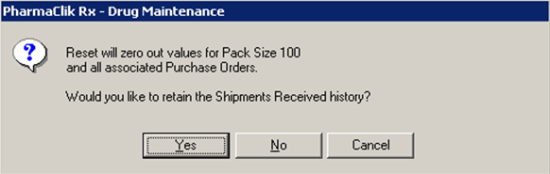
- Ensure that the pack size shown in the message is the same pack size that should be reset.
- If the pack size is correct, press the Yes button.
- If the pack size is incorrect, press Cancel and return to Step 3.
The inventory record for the product is now reset to zero. At this point you can continue monitoring the product by re-entering the On Hand Amount and verifying the re-order parameters (especially if you wish to change the price code), or you can stop monitoring the product. In some cases, you may even be able to remove the product from the list of available pack sizes.