Compliance Blister Packaging Report
Blister is a compliance program that can be used for retail and non-retail patients. Four types of Blister reports can be generated:
- Blister Regular
- Blister Antibiotic
- Blister Narcotic
- Blister PRN
To be eligible for Blister, patients must be flagged as a Blister Patient in the Preferences tab of the Patient's folder. The Blister reports list Blister prescriptions for the selected patient. For a prescription to appear on the report, it must be flagged as Blister on the Patient Profile.
Prescriptions flagged as discontinued in the Profile will not print on the Blister reports, even if the Blister flag is selected (discontinued prescriptions are identified by a *D* in the Profile). The following prescription statuses will print on the report when the Blister flag in the Profile is ON:
- Complete
- Amend
- Hold
- Cancelled
Long-Term Care prescriptions with the following group Rx statuses always print on the Blister report, regardless of the Fill Date on the prescription:
- P - First Fill Print Only
- C - First Fill Print Only External
- G - Active Government Regular Dose
- R - Active Government PRN Dose
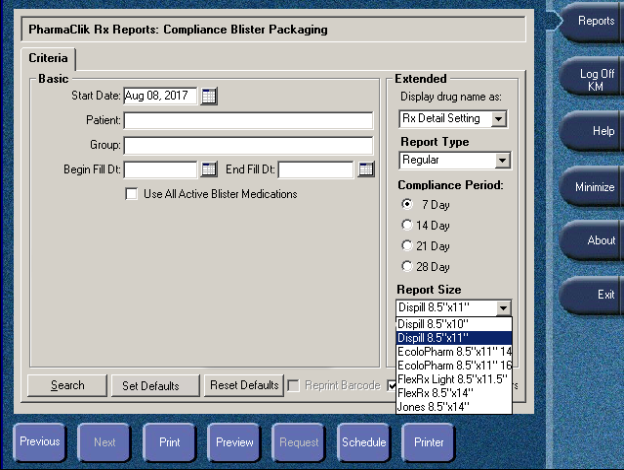
Basic Criteria
Start Date
A Start Date is required to determine the first date in the report period. The End Date is determined by the number of days selected for the Compliance Period in the Extended report criteria.
Begin and End Fill Date
The Blister reports can be generated using two combinations of the basic report criteria. In both cases, the Begin Fill Date and End Fill Date fields determine the Fill Date Range. The Begin Fill Date is the starting date in the range, while the End Fill Date is the last date in the range.
- Patient & Fill Date Range: When one or more patients are selected along with a Fill Date Range, the report will include all Blister prescriptions for the patient(s) that were last filled within the date range. The report will also include any prescriptions that have a start date (set in Blister Options) that falls within the compliance period.
- Group & Fill Date Range: Selecting a group will generate an individual report for each Blister patient in the group. By entering a Fill Date Range, the reports will include the Blister prescriptions that were last filled within the date range. The reports will also include any prescriptions that have a start date (set in Blister Options) that falls within the compliance period. When generated for a group, the reports are sorted alphabetically by patient last name.
Use All Active Blister Medications
When the All Active Blister Medications checkbox is selected, the Begin Fill Dt and End Fill Dt fields are disabled and all of the patient’s prescriptions that are Active, Blister and the most recent fill in the audit history will be included on the selected compliance labels.
Extended Criteria
Compliance Period
The Compliance Period in the Extended report criteria determines the length of the reporting period.
- 7 Day: The report period will be 7 days, beginning with the date entered in the Start Date field. Select this option if the patient follows a 7-day compliance program.
- 14 Day: The report period will be 14 days, beginning with the date entered in the Start Date field. Select this option if the patient follows a 14-day compliance program
- 21 Day: The report period will be 21 days, beginning with the date entered in the Start Date field. Select this option if the patient follows a 21-day compliance program
- 28 Day: The report period will be 28 days, beginning with the date entered in the Start Date field. Select this option if the patient follows a 28-day compliance program
Display Drug Name As
The extended criteria option Display drug name as allows you to choose how drug names appear on the reports, overriding the Rx Detail setting for drug names. The possible options are:
- Rx Detail Setting: The drug name prints in the format set in the Rx Detail Extended tab. If Chemical is selected in Rx Detail, the generic name prints for the prescription. If Innovator is selected in Rx Detail, the trade name prints for the prescription. This is the default value for the field.
- B - Generic & Trade: Both the generic and trade names are printed - this overrides the Rx Detail setting.
- C - Generic & Innovator: When Chemical is selected, the generic name prints - this overrides the Rx Detail setting.
- G - Generic: The generic name prints - this overrides the Rx Detail setting.
- I - Trade & Innovator: When Innovator is selected, the trade name prints - this overrides the Rx Detail setting.
- T - Trade: The trade name prints - this overrides the Rx Detail setting.
Report Size
This dropdown permits you to select which compliance card you wish to print the report on. Depending on which compliance cards your pharmacy uses, you can select one of the following:
- Dispill 8.5" x 10"—Perforated multi-dose compliance card that fits up to 14 medications in each box.
- Dispill 8.5" x 11"—Perforated multi-dose compliance card that fits up to 16 medications in each box.
- EcoloPharm 8.5" x 11.5" 14—Perforated multi-dose compliance card that fits up to 14 medications in each box.
- EcoloPharm 8.5" x 11.5" 16—Perforated multi-dose compliance card that fits up to 16 medications in each box.
- FlexRx Light 8.5" x 11.5"—Perforated multi-dose compliance card that fits up to 16 medications in each box.
- FlexRx 8.5" x 14"—Perforated multi-dose compliance card that fits up to 16 medications in each box and includes ability to fold over detachable, cardboard portion in order to highlight medication details.
- Jones 8.5" x 14"—Perforated multi-dose compliance card that fits up to 14 medications in each box.
Drug Strength on Blisters
When the option Drug Strength on Blisters is selected in the report criteria, the drug strength will print on each individual blister. With the exception of Blister PRN, the layout of the report is similar for all types of the Blister report. The layout is broken down into the top portion of the report and the blisters themselves.