Saving a Report as a PDF
PharmaClik Rx reports can be saved as PDFs by using the Microsoft Print to PDF driver built into Windows 10. The print settings can be configured to select this driver automatically or prompt you to select a printer driver.
Tip: How do I make Adobe my default PDF reader? In the Windows search bar, type “Settings”. Select the Settings app > Apps > Default Apps. On the Default Apps page, select Choose default apps by file type. Scroll down the page until you see the name, .pdf. In the default app column, select the app to change it to Adobe if needed.
Before generating the report
-
In PharmaClik Rx Reports, select the Printer action button. The Select Default Printer window opens.
-
Locate the report in the list.
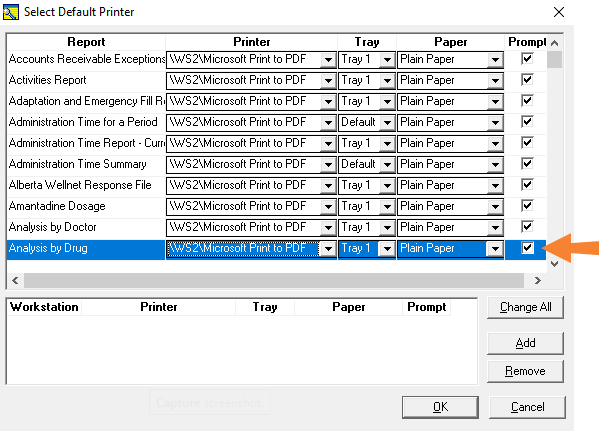
-
If you want the system to automatically choose the PDF printer each time this report generated, change the Printer from the store’s physical printer to \\...\Microsoft Print to PDF by making a selection from the Printer dropdown list.
-
If you want the system to prompt you to choose a printer when printing the report, select the Prompt checkbox
Tip: You can also change the printer settings from the System tab located in Pharmacy Preferences. Additionally, if you always want an option to select a printer before printing, use the Change All feature to flag all reports to prompt before they are printed.
-
-
Select Save.
Generate the report
-
In PharmaClik Rx reports, choose to generate the report as usual.
-
Select Preview to review the report (optional).
-
Select Print.
-
If the Prompt checkbox was turned on for the report, the Printer Settings window appears. In the Printer name field, select \\...\Microsoft Print to PDF if not already set.
-
Change the number of copies and specify a page range if desired.
-
Select OK.
-
-
The Save Print Output As window appears. The file type will be set automatically to PDF document. Select a location to save the report.
Tip: You can save a report to a cloud drive by navigating to the cloud drive on your computer (learn how to find the cloud drive).
-
Enter a name for the report.
-
Select Save.
How do I find my cloud drive in the Save File As window?
Depending on your cloud storage system, the cloud may be accessible from different locations on your computer. Some systems are accessible via a desktop app (e.g. DropBox, Google Drive), while others may be built-in (e.g. OneDrive in the C: drive > Users folder). Choose the location that applies to your cloud storage system.