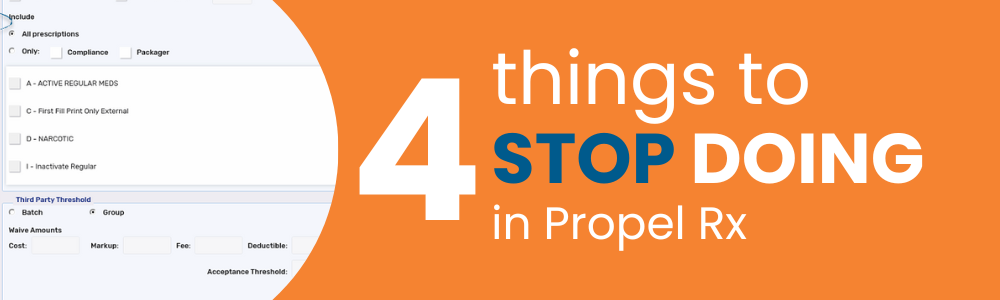
WRITTEN BY CARRIE WONG | SR. ASSOCIATE, TECHNICAL WRITER
If a prescription/batch is scheduled to run when one or more of the above occurs, adjudication may fail, reversals may get rejected, or updates may be postponed. Keep this timeframe in mind and schedule prescriptions/batches outside of these hours. To learn about scheduling prescriptions, see Propel Rx online help.
2. STOP detailing batched prescriptions from the WorkbenchAfter a batch has run, some prescriptions may need additional intervention to be completed. It’s tempting to detail those prescriptions from the Workbench to action them because it seems faster, but you can create more work by doing this. When a batched prescription is detailed from the Workbench, it is pulled out of the batch; any preferences (i.e., waives) you set when scheduling the batch are no longer applied to the prescription. You’ll have to manually apply these preferences to the prescription again in Rx Detail. It’s best to detail batched prescriptions from Batch History. Not only does it keep the prescription in the batch, but it allows you to quickly enter intervention codes and update Patient Pays amounts for multiple prescriptions in the same window. To learn about completing a batch, see Propel Rx online help.
3. STOP printing barcodes on dark auxiliary labelsDepending on your label set, you may have a combination of light and dark auxiliary labels. If your prescription barcode is set up to print on a dark auxiliary label, a document scanner may not read it properly, resulting in errors when batch scanning. In Propel Rx, you have the flexibility to choose where the prescription barcode prints and how many barcodes print. Position barcodes on light auxiliary labels to avoid manual entry of prescription numbers when batch scanning. To learn about the prescription barcode label preference, see Propel Rx online help.
4. STOP keeping duplicate Patient FoldersWhen you can’t find a Patient Folder, you may create one in error. Now you have two Patient Folders, and clinical and prescription data are split. It’s hard to get an overall picture of the patient’s care history when this happens. When you notice duplicate Patient Folders, merge them. This ensures Patient Folders are whole and you have the information you need for patient care. To learn about the patient merge feature, see Propel Rx online help.
|
 ABOUT THE AUTHOR
ABOUT THE AUTHOR
Carrie became the Technical Writer in 2022 and has 4 years of combined experience in a retail and hospital setting. She began as a Customer Care agent and spent 2.5 years supporting customers using PharmaClik Rx and Propel Rx. Carrie is familiar with the volume of information that pharmacies must keep on top of. She’s committed to delivering information when you need it and before you need it in an easy-to-follow format.