3 Things to START doing in the Intake Window - PTS
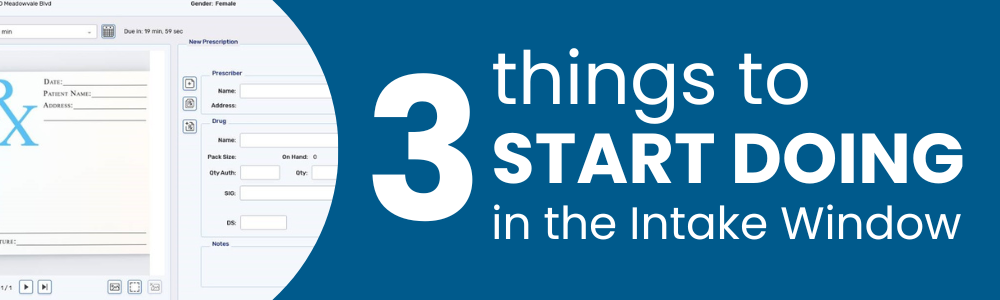
WRITTEN BY ROBIN SWEETING | TECHNOLOGY SOLUTIONS PROVIDER
|
Propel Rx has enhanced the Intake window to streamline data entry. As we return to in person industry events, we heard Propel Rx users weren’t taking advantage of some of the new and enhanced features in this window. Here are 3 things to START doing in the Intake window.
1. Start using the Profile buttonOnce a patient has been searched and selected, the Profile button becomes available. Prescriptions can be easily refilled or reauthorized. Attachments and notes are carried forward for reauthorized prescriptions and everything can be viewed in a single window.
2. Select Copy Rx to add another instance in the Intake window.Two prescriptions can be processed together by selecting Copy Rx. This will allow another instance in the Intake window. Think of it as adding another page. This is an alternative to the “/ ” method you might be using today. Give it a try!
3. Add prescriptions to Data Entry for later.Ever start an intake prescription that you want to finish later or want someone else at another workstation to continue working on it? Start utilizing the Add to Workbench button to add it to the Data Entry queue.
The Intake window is your ticket to more efficient data entry. Explore more about the Intake window by visiting Propel Rx Online Help. |


